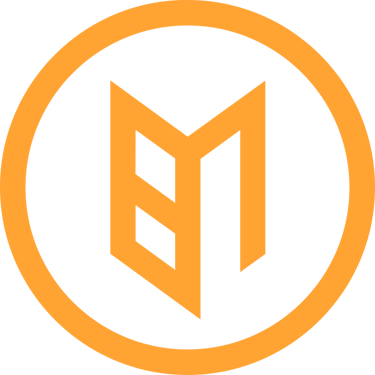How to upload large files on zyro
How to upload large files on zyro? The short answer is that You can't upload large files on zyro but there's a workaround. I'll also show you how to make the files force download(download without redirecting) and how to bypass Google's "file is too large to scan for virus" page.
Akwuiwu Mel
5/13/20233 min read


Zyro has a limit when it comes to uploads. It's 100mb as at the time of writting this blog post. So what do you do? You have to upload your file on a file storage service such as OneDrive or Dropbox and then embed the link in a download button. I'll be walking you through 3 ways you to do this.
It's not possible but...
One file storage service you can use is google drive. It offers up to 15gb of space for free. All you need is a gmail account to be able to access it. There's an issue though. For large files, you will ecounter a "this file is too large to be scanned for virus" page but there's a way to bypass it.
Google Drive
First you need to get the link to the file.
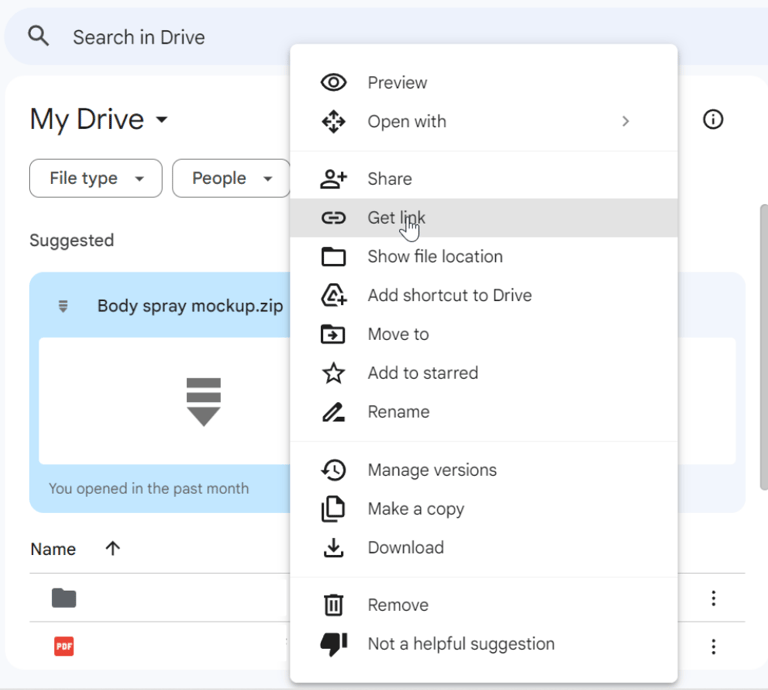
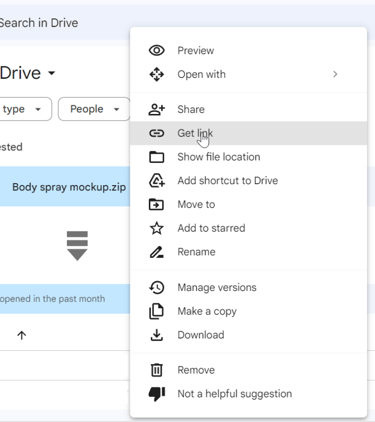
Make sure you set the link to anyone can view then copy it
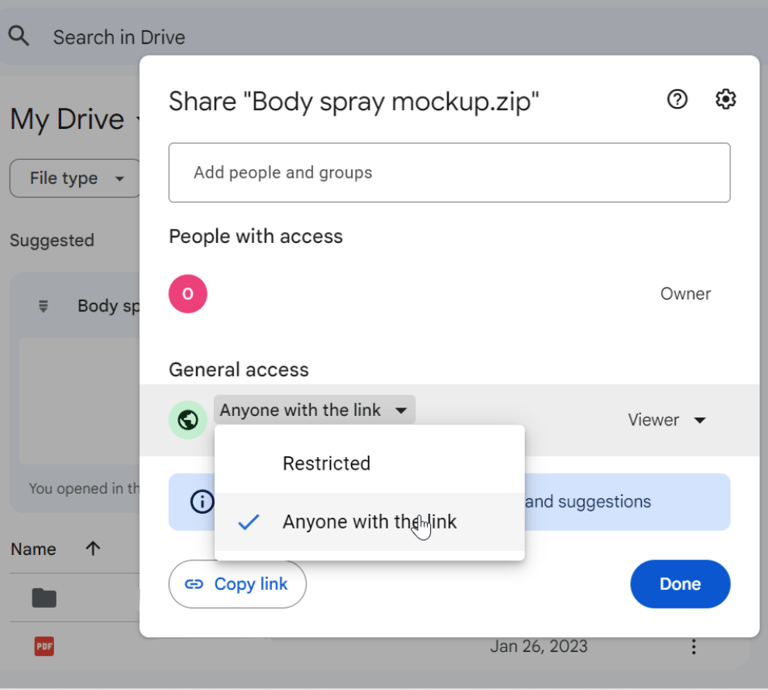
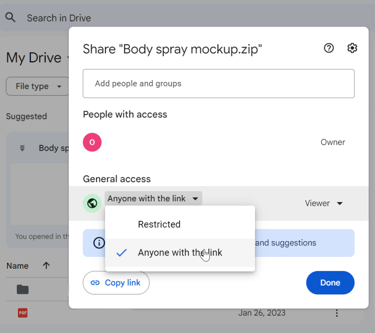
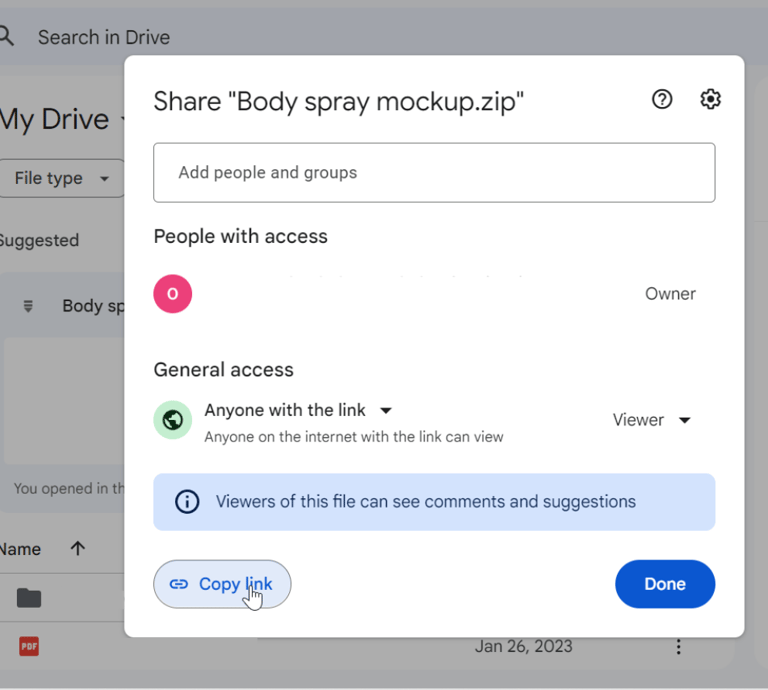
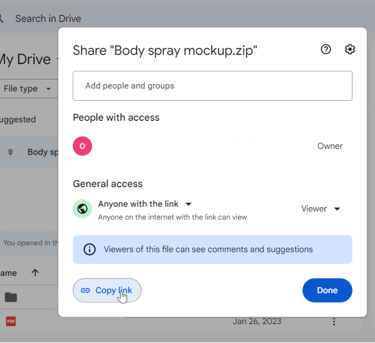
After that, paste it here
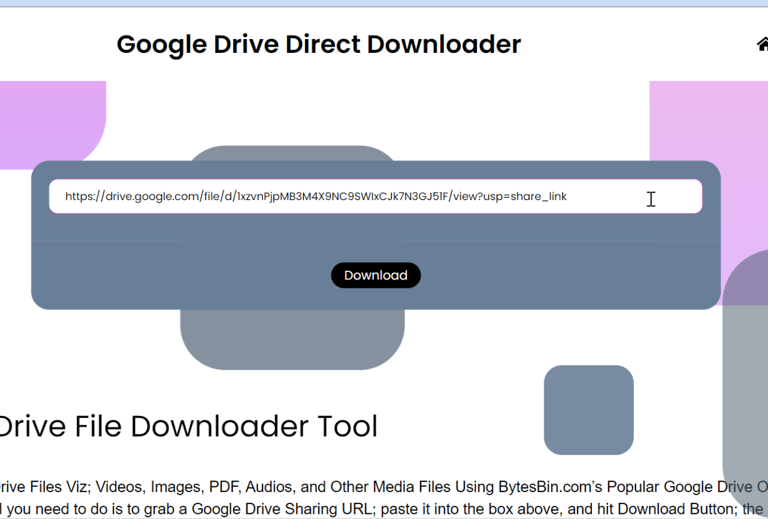
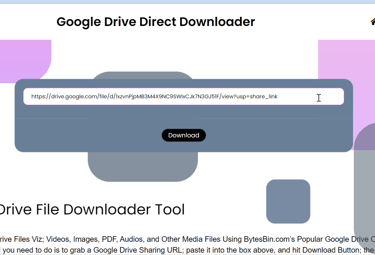
Click the download button
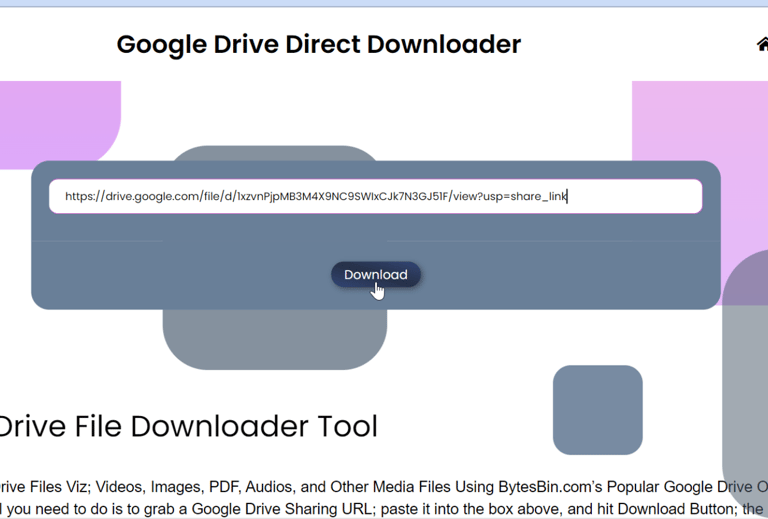
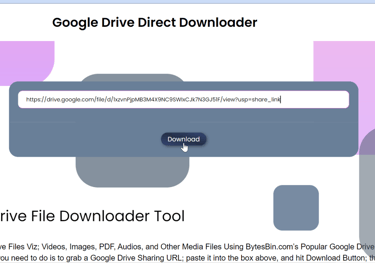
Now right click the "click here to download" button and copy the link address
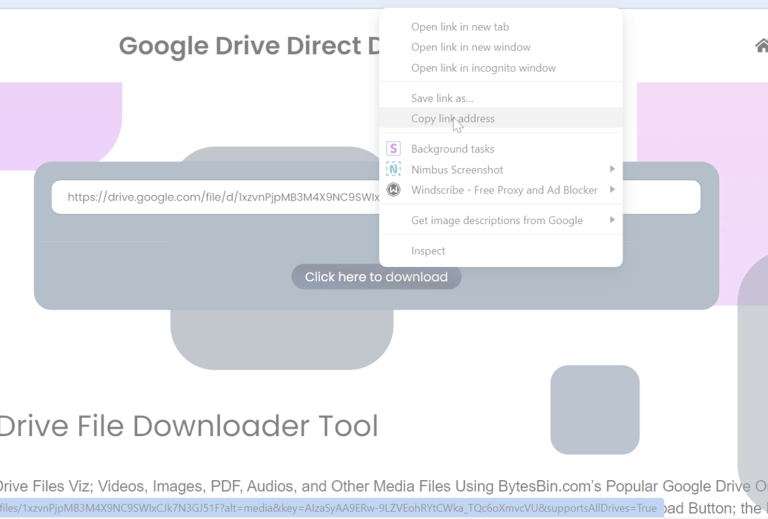
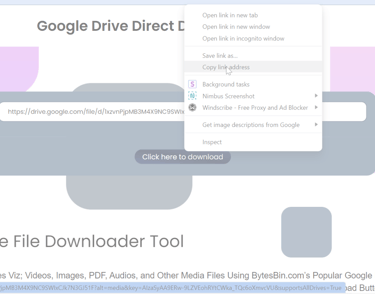
Once you get the link, copy it and embed it in your download button in zyro.
File storage service number two. Dropbox. It offers up to 2gb of space for free. All you need is a free account to be able to access it.
First you need to get the link to the file. In my experience, dropbox is set to "anyone can view" by default.
Dropbox
Just hover on the file and click on "copy link"
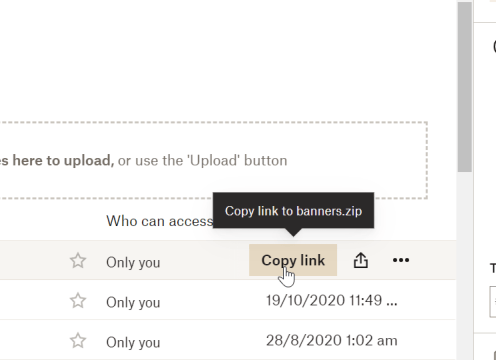
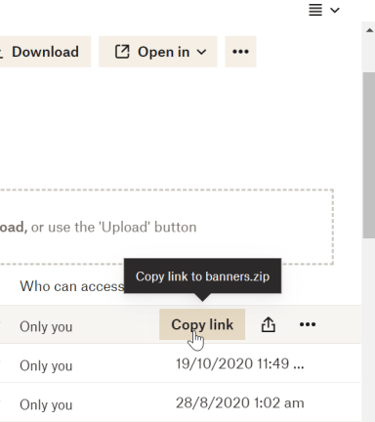
After that, replace dl=o with dl=1 in your URL. For example:
https://www.dropbox.com/s/b1g2c3d4ef5ng4/random.docx?dl=0
should become
https://www.dropbox.com/s/b1g2c3d4ef5ng4/random.docx?dl=1
Once you get the link, copy it and embed it in your download button in zyro.
The only downside to this is the 2gb of free space which is probably too small but you can upgrade.
File storage service number three. OneDrive. It offers up to 5gb of space for free. Just signup for a free account to be able to access it.
OneDrive
First you need to get the embed link to the file.
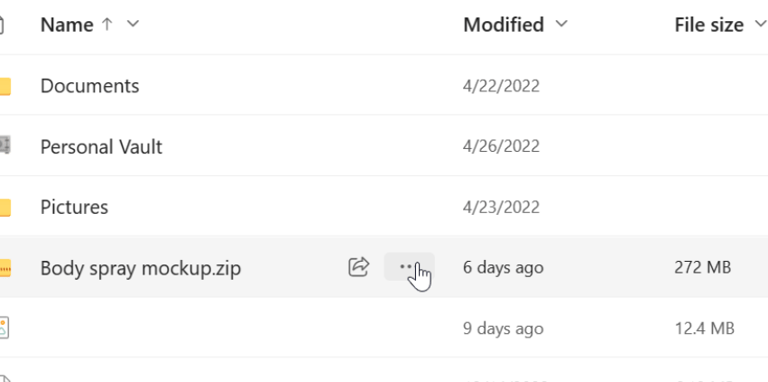
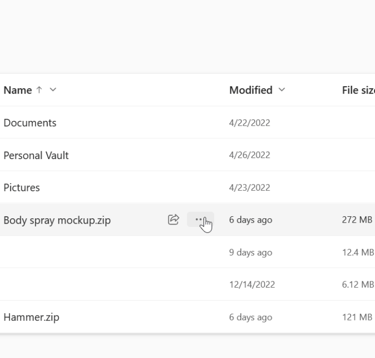
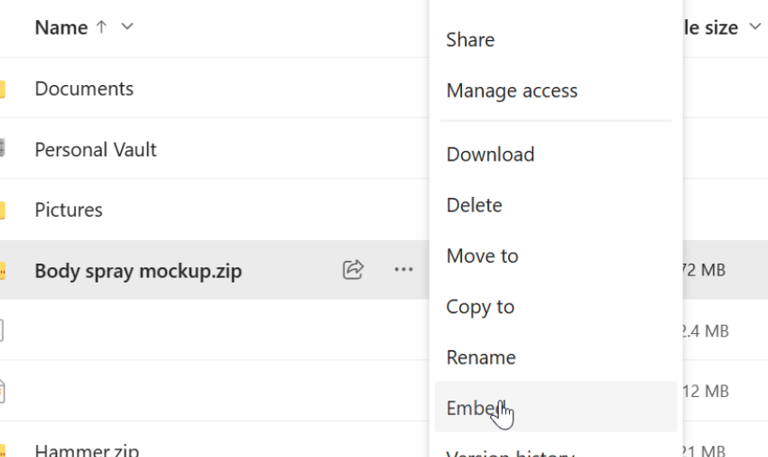
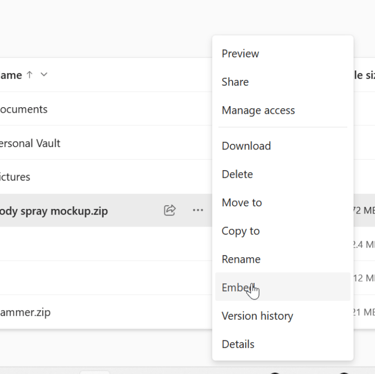
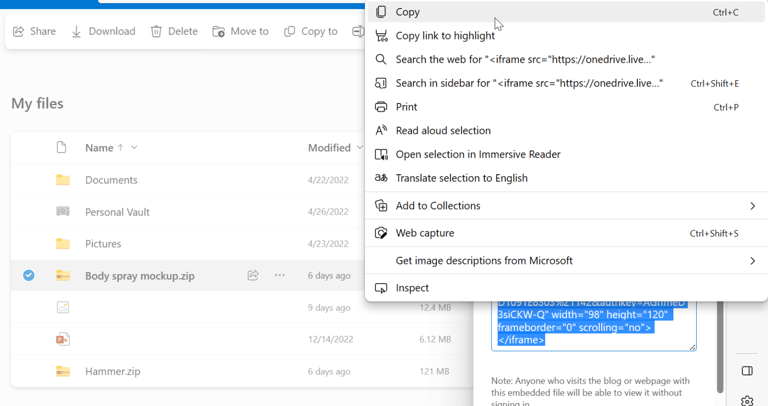
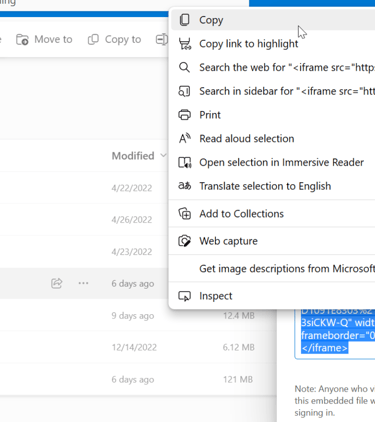
After that, Copy and paste the code in a notepad or anywhere you can make adjustments.
Change "embed" to "download"
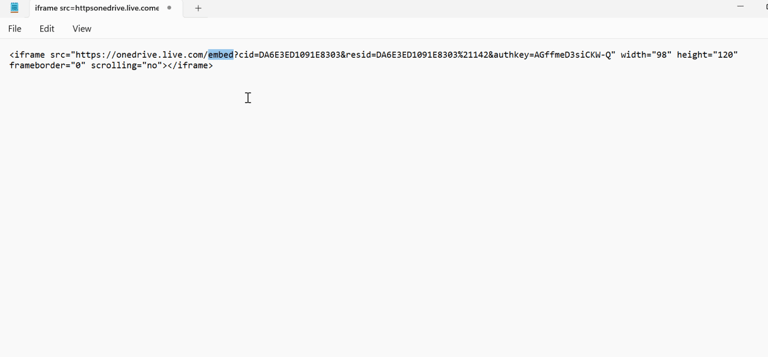
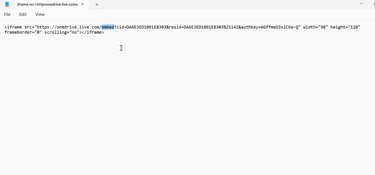
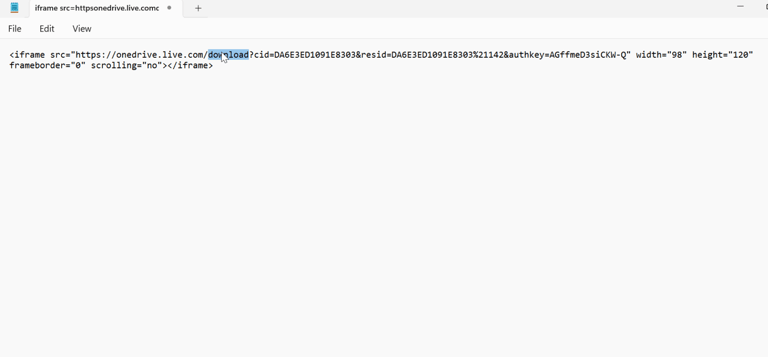
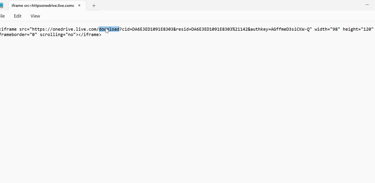
Copy the link in quotes and embed it in your download button in Zyro.
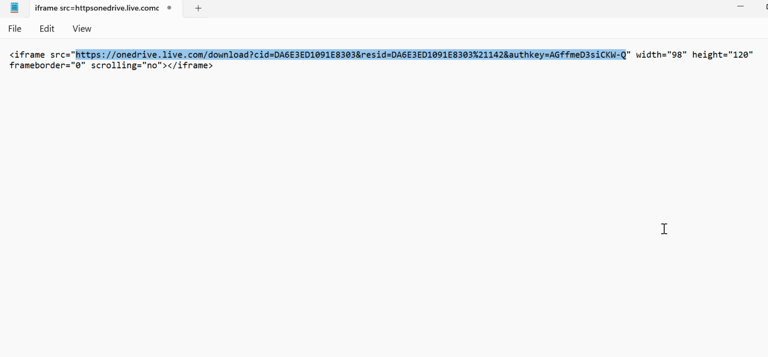
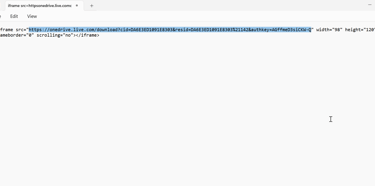
Voila! I hope this was able to solve your problem!